As an automation engineer we have to demonstrate the framework,
script written to customer or product management or senior folks from ladder.it
observed things works fine when you are developing it but when customer try to
run it ,he faces lot of issues to start with.to get rid of it You can use Amazon Machine Image
How to do that ?
- · Instead of sharing the document with your customer about How to run you automation, you can keep one machine ready with all setup on cloud by creating an AMI instance. (EC2 Instance : https://aws.amazon.com/ec2/getting-started/ )
- · Install all required software which you needed to run your automation on that machine.
- · Once automation setup is done, make sure all your test are running fine on that machine.
- · Now create an amazon machine Image from that machine , An Amazon Machine Image (AMI) provides the information required to launch an instance, which is a virtual server in the cloud. You specify an AMI when you launch an instance, and you can launch as many instances from the AMI as you need. You can also launch instances from as many different AMIs as you need.
- · That’s It, you are done now don’t worry whether customer will be able to setup your framework
- · Share this image with you customer’s AMI account number and take a sleep J
- · He will be able to see this image in his Amazon account, he has to instantiate a machine from image template and connect to that machine and have to run the automation script.
How customer can create a machine form the image template that
you shared.
There
are 2 ways to do it :
1.
AWS console
2.
AWS command line
- Open
the EC2
console.
Note: Before getting started, make sure to select the AWS region you want to launch the instance in. - From the left
navigation bar, choose AMIs.
- Find the AMI
you want to use to launch a new instance. To begin, open the menu next to
the search bar and choose one of the following:
If the AMI you’re using is one you created, select Owned by me.
If the AMI you’re using is a public AMI, select Public images.
If the AMI you’re using is a private image that someone else shared with you, select Private images.
Note: The search bar automatically provides filtering options, as well as automatically matching AMI IDs.
- Select the
AMI and choose Launch.
- The
management console guides you through configuring your instance. When
you’re ready to launch the instance, choose Review and Launch.
Choose
instance type
- Review your
chosen settings. When you’re ready, choose Launch.
Download. pem file, which you will need in future to access that
box
g. From aws console go to Instance , sselect the instance which you
just created and click on instant state as start.





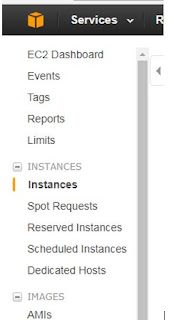

No comments:
Post a Comment